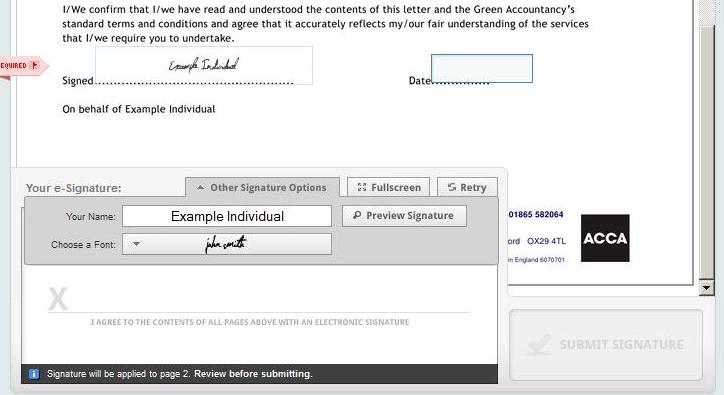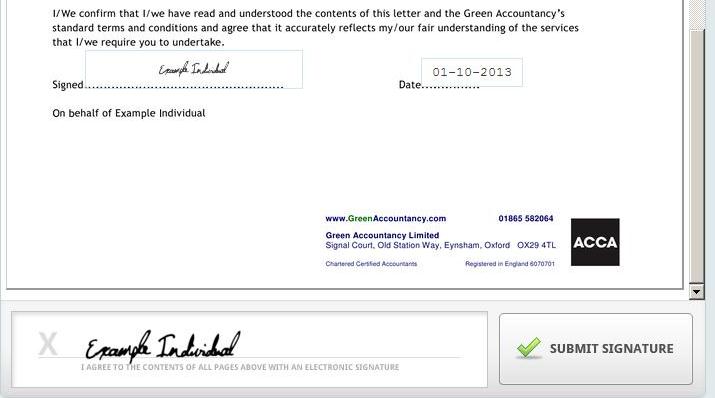We use a facility to allow you to sign documents electronically. This will make the process of signing your year end accounts, tax returns or any other documents quicker, easier and more secure, as well as saving paper.
When we have a document that requires your signature, we will send it to you through our RightSignature account.
How to sign our documents electronically:
You will receive an email to tell you that the document is ready to sign. Our email will look like this:
The process to sign is as follows – your actions are the points in bold:
- On the email you receive from us click on the green “Review and Sign Document” button to be taken to your document on the RightSignature secure website.
- You will be presented with the full document. Read through and make sure you agree. You can email us any queries. All the areas requiring signature or dates with be marked and must be filled in before the process can be completed.
- Click into the large box below the document.
- You can now either:
– sign using the mouse, simply hold the left mouse button down and drag the mouse to sign. Or,
– click into the large signature box at the foot of the document and select ‘Other Signature Options’ and then ‘Type-to-Sign’ - Once your signature is showing, click preview signature.
- Your signature will then be applied to the box. If you signed the large box at the bottom of the document, your signature will be applied to each signature box on the document.
- Complete any date fields by clicking the box and selecting the date from the calendar.
- Once all of the required fields have been completed, the Submit Signature button will become click-able.
- Once you are happy for the document to be signed, click submit.
- You’re done! The finalized document will then be displayed and a PDF copy will be automatically sent to all parties for their records.
Screen showing point 4 above:
Screen showing point 8 above: